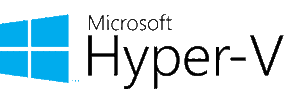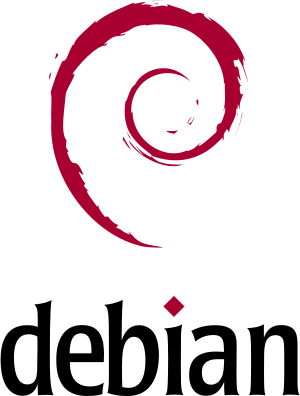TABLE OF CONTENT
The Goal
My goal here is a home/small office environment built around the machine running Debian server operating system. I am also building a new house with a small office space, so I planned a 10GbE network running through the house. I will hook all essential business devices on that 10GbE network, while everything else will be connected to a WiFi network which will also be available. The rest of this introductory article gives a bit more elementary details on how everything will be done. Enjoy.
Step 01 - Machine Preparation
Hardware Selection
In a home or a small office environment, "servers" are usually intended primarily as a storage/document archive. So, the main focus is usually disk space. And since everything you have in your home (or small office) will be connected to that server, network throughput is something you should focus on too. Besides that, it would be best if you also considered a suitable power supply.
You can check our complete guide on home/small office environment server build on the link below:
Step 02 - Home/Small office network overview
Network Hardware
If you are on a tight budget and cannot afford a 10GbE network, at least ensure you have a proper unmanaged 1GbE switch with at least eight ports and a decent WiFi access point. But consider the following; a good investment leads to no regrets later. So if you have money to spare, invest in suitable network hardware:
- Dual-port 10GbE adapter for your server
- 8-port (or more) managed PoE++ 10GbE switch
- Managed WiFi 6 or WiFi 6E (802.11ax) access point
Having hardware like that will give you "a ton" of throughput and no worries about how many devices you can connect to your network.
Prioritize Devices
It would be best to decide which devices have a "higher" priority regarding the network. For instance, devices intended for your work should have a higher priority. Based on that, consider the following:
- Configure a bond on your server dual-port 10GbE adapter
- Use a wired connection for all your work-essential devices
- Use WiFi for your home smart devices, mobile phones, TVs, gaming consoles, and similar
Our detailed guide on home/small office network environment is available on the following link:
Step 03 - Debian Server Installation
Test environment - Virtual Machine
Installation Media Preparation
Debian Server Minimal installation
Post-installation steps
Step 04 - Services
Network services
This section will cover the installation and configuration of required network services. A DNS (domain name system), DHCP (dynamic host configuration protocol), and a basic firewall will be required. The following services will be configured:
-
- BIND9 (DNS Server)
- ISC DHCP Server (DHCP Server)
- IPTABLES (Firewall)
On the link button below, you can check our complete guide on how to set up a forwarding DNS server with DHCP support:
Storage subsystem
There is always a choice here to acquire a small pre-built storage system like Synology. If you opt to build something yourself, you can configure a CIFS (Samba) or NFS (network file system) on the machine you already have or intend to build. Since I already have a machine with some disks inside, I opted for NFS. It is simpler to configure than CIFS and perfectly suits our home or small office needs.
Once everything is configured and connected, our small home office environment will be up and running. As I go through the environment, I will post a link to an article below each subsection in this introductory article. In the meantime, if you have any comments or suggestions, please feel free to post them in our comment section below the article. Thank you, and enjoy!
You may also like

DNS Server Setup: Guide for forwarding only DNS on Debian
Željko Jagušt

Home/Small Office – Network
Željko Jagušt