TABLE OF CONTENT
Network cabling
Several options are at your disposal when planning cabling for your home or small office network. Yes, you can be a lazy bastard and connect everything you have to your provider's wireless router, but that option is not something we will discuss here. The options you have at your disposal depend on whether you are maybe, like me, building a new house/office or moving into or renting an existing one.
Raised floor

Raised Floor
Wall cabling
According to standards here in Croatia, every new building has to have power outlets on three walls in each room, with optional RJ45 and coaxial outlets. Based on that fact, I have network cables running through the walls of my house and at least two RJ45 outlets in each room.
Here you have the option of running the cables inside walls (like me) or on the walls. If you are building a new office or house and opt for in-wall cabling, you need to arrange that with your architect. When planning, you must know precisely how many network outlets you require in each room. Adding more later is possible, but it will require some "digging" in the wall so that you can make extra space for an additional wall network outlet(s). If digging the wall is out of the question, you always have the option of connecting a small, cheap unmanaged switch to one of the existing wall outlets, which will allow you to extend the network for the room you need it in. For an in-wall build, I recommend large models of modular outlets.

Modular Wall Outlet

On-Wall Cable Conduits

Wire Clips

Creative Cabling
Network devices
ISP router
Some ISPs will provide you with a pretty powerful router, which you can then use as a central hub for your network. And that is only under the assumption that all the configuration options on that router are unlocked, and that is usually not the case.
In our home/small office environment scenario, the router is used only as a "gateway" to the internet. In other words, you should turn off all options (wireless, DHCP, etc.) except the link to the internet. Once you receive your router from ISP, you should also receive login credentials (username and password) and an administrative URL (usually an IP address in the RFC 1918 range). So once you log in to your router, turn off DHCP and wireless (usually only that is required).
Home server
Network switch
When opting for a switch, scalability is the first thing you should pay attention to. Trust me; you don't want to find yourself in a situation where no more ports are available on your switch. Aim for at least 8-16 ports switch, and if your business doesn't expand rapidly, you should be fine for a couple of years.
A simple unmanaged switch should satisfy all of the requirements of a home or small office environment. They require minimal technical aptitude to set up, have little or no configuration options, and just work. As for recommendations, I'd go with a very simple and cheap NETGEAR GS108 or Zyxel MG-108, which is a bit more expensive and supports 2.5GbE.
NETGEAR GS108
Zyxel MG-108
Amazon Paid Links - Commissions earned

Zyxel XS1930-12HP
Wireless access point
Having a wireless access point and, if required, wireless range extenders is a good idea for both home and small office environments. In the office, you can use WiFi to configure a separate network segment for visitors allowing them only access to the internet. You can do the same at your home for your guests and connect all your non-essential devices to WiFi.
If you are considering getting one, go for a WiFi 6 device with at least one PoE port, a 5GHz frequency band, and the option to add multiple SSID networks. You can aim for vendors like Netgear, TP-Link, Zyxel, Ubiquiti, etc. As for recommendations, I'd like to point out Netgear WAX214 as the best budget model and Ubiquiti U6-LR as the best value model.
NETGEAR WAX214
Ubiquiti L6-LR
Amazon Paid Links - Commissions earned
Prioritize devices
Once you have your home/small office network all hooked up and running, there may be a lot of devices you would like to connect to it. I suggest you connect all your business-related devices to a physical wired network and all your non-essential devices to a WiFi. Best case scenario would be to split the network into three separate segments:
- Business network (wired network)
- Server(s)
- Workstations
- Notebooks
- Printers
- Wireless AP
- Home network (WiFi)
- TV(s)
- Gaming consoles
- Phones
- Tablets
- Video surveillance
- Smart home devices
- Guest network (WiFi)
- Usually, your guest's phones
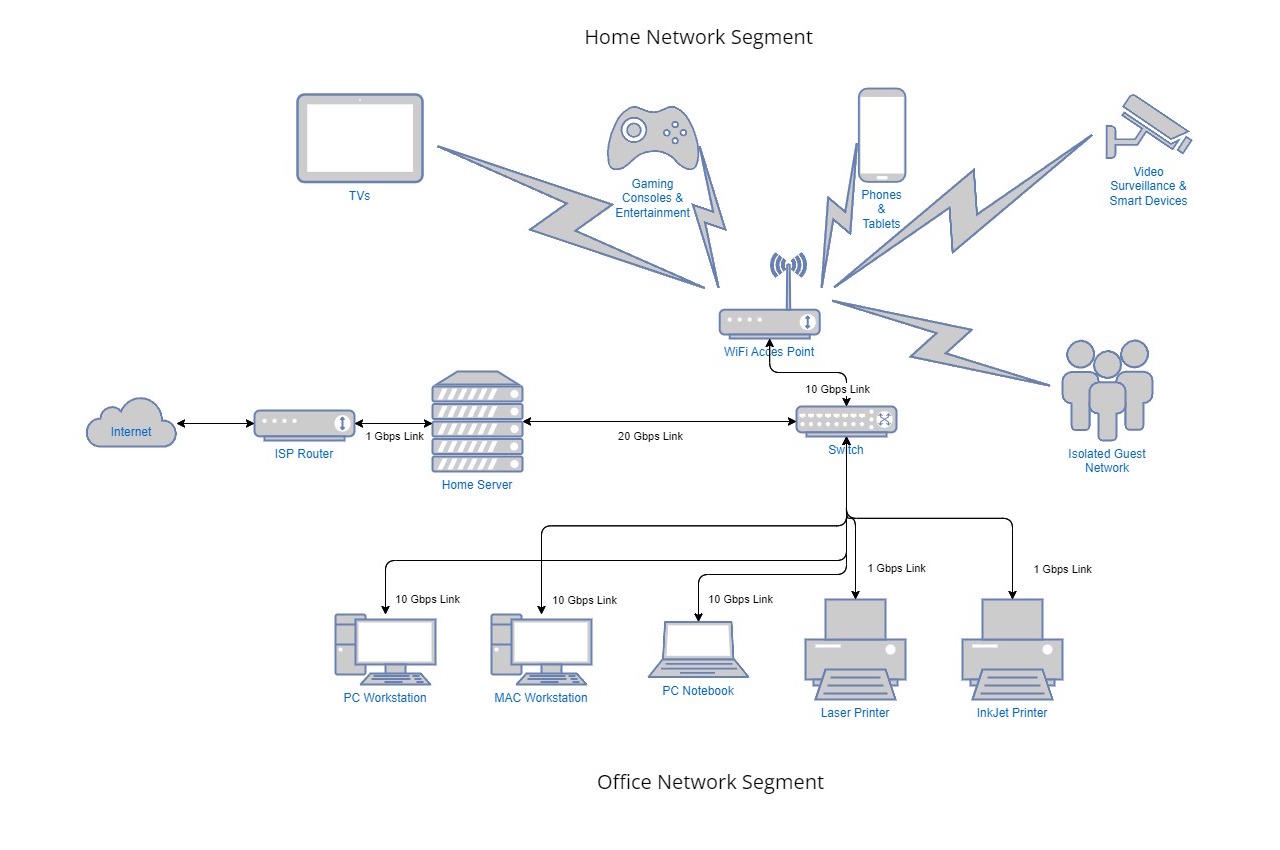
Home/Small Office - Simple Network Diagram
You may also like

DNS Server Setup: Guide for forwarding only DNS on Debian
Željko Jagušt






